User:ARodrigues (WMB)/rascunho
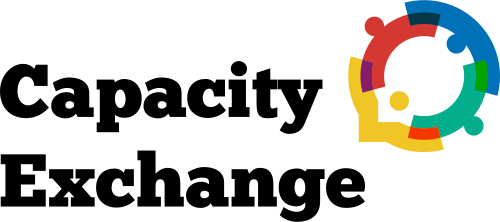
Welcome to the Capacity Exchange User Guide. Here, you'll find detailed instructions on how to log in, manage your profile, and make the most of your experience on the platform.
How to Log In
To login to Capacity Exchange platform, you must have a Wikimedia User Account. You will be asked to access the tool through the Unified Login.
On the landing page of capx.toolforge.org, click on the purple bottom, Log In or Join for the Exchange!.

You will see a pop-up window with the information that you will be redirected to the unified login on Meta-Wiki through the OAuth extension. Click on the purple Continue button.

If you are already logged in, you will see the following pop-up message. If not, you will be asked to log in with your Wikimedia account.
The extension will ask your permission to interact with pages and send emails through your Wikimedia account. You can review the Privacy Policy by clicking on the blue link on the left side of the window.
Click on the blue bottom Allow to continue the login process. Please note that your login data will not be stored at the CapX database.

If you don’t have a Wikimedia account, you can create on by clicking on the white button Create account, at the end of CapX landing page, or on Join Meta at the OAuth page.

You will then be redirected to your Profile page at capx.toolforge.org/profile, where you can edit your user Profile.
How to Edit My User Profile
Once logged in, click the menu in the top right corner and select My Profiles from the dropdown.
You’ll see two options: the organization menu (if your account is linked to one) and the user menu.

Select the user menu — this will take you to your personal profile page. On this page, you’ll see your profile picture (from Wikimedia Commons, if available, or a default avatar), your username, and a button labeled Edit User Profile.

Clicking this button allows you to make various updates. You can upload a profile image (linked to Commons), change your username, and update details such as:
Known capabilities, Capabilities you can share, Capabilities you wish to learn, Institutional affiliation, Languages spoken, Wikimedia projects you’re involved in, And any other relevant information.

How to Edit my Organization Profile
Only authorized users can view and edit organizational profiles on Capacity Exchange. If you're one of them, click the top menu and then My Profiles.
If your account is linked to an organization, you’ll see the option to access the organization profile. Clicking this will take you to the organization’s page.

There, click Edit Organization Profile to begin editing. On the edit screen, you can update key information like the mission, areas of activity, location, add an image (via Commons), include languages and links, and other important organizational details.

If you believe you should have access to edit your organization's profile, please contact the responsible individuals directly.

How to navigate the Capacity Directory
The Capacity Directory is the main space for exploring available capabilities on the platform. To access it, click Directory in the top menu.

You’ll be redirected to the Capacity Directory page, where capabilities are organized under key topics such as:


Communication, Social Skills, Learning and Evaluation, Organizational Structure. Clicking on a topic will display a tree of capabilities, showing parent capabilities and their respective child capabilities.
When you click on a capability, an informative card will appear. This card includes a brief description and a button labeled Explore Capability. By clicking it, you’ll be taken to the Feed Directory.

How to Explore the Feed
The Feed Directory is the results page connected to a specific capability — or to a search you perform within the platform.
When you explore a capability from the directory, you're automatically redirected to the Feed Directory. There, you’ll see user and organization profiles that are related to the selected capability.

Each result card will have a tag showing the type of relationship:
Share: Users or organizations that offer the capability. Learner: Those who want to learn it. Inside the Feed Directory, you can also search for capabilities or keywords directly. You can use advanced filters such as:
Show only Learners or Shares, Filter by territory, language, or profile type. This space is ideal for discovering opportunities for exchange, learning, and collaboration across the Capacity Exchange network.

How to Add an Event
[Coming Soon]
How to Report a Bug
[Coming Soon]
How to Send a Message to Someone
[Coming Soon]
Avoid Sharing Sensitive Information
When filling out your profile on the Capacity Exchange platform, it is crucial to be mindful of the information you share. This is especially important if you want to keep your user account and personal identities separated. In this case, be cautious while filling out your Mini bio in the User Profile.
