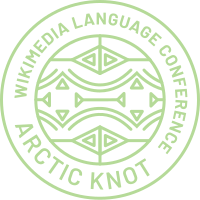Arctic Knot Conference 2021/Recording tips
If you’re reading this page, you probably received an offer to participate in the Arctic Knot Conference 2021 program by pre-recording a session. Congratulations! We’re looking forward to your contribution. On this page, we’ve gathered some information, advice and tips to help you prepare and publish your session.
What's the concept of the video pool?
[edit]Like last year's Celtic Knot Conference, the Arctic Knot Conference 2021 is a remote event where participants from all around the world can attend from home. This has an important impact on the way we built the program:
- Because they are in different time zones, participants won’t necessarily be attending at the same time, which reduces the accessibility of live sessions. People should be able to access the content at any time.
- Attending a conference from home is exhausting and requires a lot of attention, which is why we want to offer a lighter program with short sessions and some asynchronous discussions.
- We have many interesting topics to cover, and we would like to offer an "à-la-carte" program in which each participant can choose the sessions they want to watch, and build their own conference experience.
Thus we are offering the participants a pool of pre-recorded sessions, available as videos on YouTube and Wikimedia Commons starting June 22nd, two days before the official start of the conference. The program also contains plenty of breaks as well as dedicated video pool slots during which people can choose one or several videos from the pool and watch them.
For pre-recorded sessions, discussions and questions will take place asynchronously. People will be able to comment on your session and to reach out to you on the conference discussion channels, or to contact you directly.
Expectations and timeline
[edit]In order to have the conference content ready for the beginning of the conference week, we would ask you to publish or send us your video before June 15th.
Talks have a maximum length of 30 minutes, and lightning talks run no longer than 5 minutes (by default, at least; please consult the email from the organization team or reach out to us for more details or to request an exception).
Your video should ideally have a 16:9 aspect ratio, and be in one of the formats supported by YouTube, with a loud and clear sound quality. (More details can be found in the "Technical setup" section below)
Please watch your entire video before sending it, in order to spot problems and minimize back-and-forth messages with the organizers.
Your video should be sent to the organizers; we’ll take care of publishing it on YouTube. You can upload your video to your favorite file transfer service, to your own server if you have one, or to Commons, then send the link to arcticknot@wikimedia.no. (Some examples of file transfer services: wetransfer.com, Dropbox, filetransfer.io, Google Drive.)
The videos will be published on YouTube under the CC-BY-SA license. After the conference is over, the videos will also be uploaded to Wikimedia Commons (or you can do it yourself at any time if you wish).
The metadata we will use for the video on YouTube (title, description, name of speakers) will be taken directly from the wikipage of your session on Meta (see the category), so please make sure that it’s up to date. (For more details, see the “How to send your video” section below.)
Is this the first time you’ll be pre-recording a talk for a conference? Don’t panic - it’s going to be fine :) We made this page to help you through the experience, and we’re available to help if you have any issues. You can contact the organizers on the talk page or respond to whichever one of us sent you an email about your session.
How to prepare your session
[edit]Okay, you’re preparing your content and wondering how to record it. Let’s talk about the structure and content and then move on to the technical details.
Structure and content
[edit]Should a pre-recorded talk have the same structure and content as a talk for a live audience? Not necessarily. Because it’s recorded, you won’t be able to directly interact with the audience, take questions, or get a response to your great joke. But there’s also good news: this format allows for more creativity, better preparation, and less stress on stage.
Stay close to the core of your topic. What is the most important thing you want to share with the audience? How does your session connect with the main themes of the conference? What are the key points you want people to remember from your session? What should they feel empowered to do after watching your session? You might write down the answer to these questions and use them in building the outline of your talk.
Prepare slides… or something different. The video format allows you a wide range of formats. You can face the camera and talk directly to people. You can of course use some good old slides. You can record a demo of your tool beforehand and include it in your video. You can show pictures and diagrams. You can even include content from elsewhere (but make sure you’re complying with copyright and licenses). Finally, you can include a discussion with other stakeholders in a recorded video call, interview a few people, and thereby bring more voices into your session. Or you can use a mix of all these options to build a dynamic and surprising session.
Rehearse and keep track of time. Once your structure is in place, we advise you to rehearse it several times so you have a good feeling for how long it will take. You can record the video once and watch it to see how it could be improved. (We know, it can be mortifying to watch oneself on video, but it usually gets better after a bit of practice.)
Breathe and take breaks. When filming a video, it can be tempting to speak fast to shorten the video and to avoid uncomfortable silences. However, this may make the viewing experience difficult for your viewers, especially if the language you speak isn’t your audience’s mother tongue. Take your time, enunciate, take deep breaths between sentences. If there’s an awkward pause, it’s fine; also bear in mind you can edit it out of the video.
Keep it simple. Although the format allows you to blend all kinds of content, jumping from slides to live demo to you facing the camera to another video, do keep in mind that simplicity means less stress for you and less confusion for the audience. Again, stick to the core of your topic and what you want to deliver to the viewers.
Technical setup
[edit]The easiest way to record a talk is to use a video conference platform like Jitsi or Zoom, and record yourself speaking, sharing your screen to show slides. We recommend that you have someone to collaborate with in order to do this, who can handle the recording aspect of it – it could be a co-presenter, a friend or one of the conference organizers. Please reach out to Jon Harald if you want help recording a session like this.
Ready to go on (virtual) stage? Let’s talk about what you need to record your session. You probably don’t have access to super fancy studio equipment: that’s absolutely fine, you can use what you already have at home.
What do you need to record your session?
- A quiet place with no background noise and good lighting
- The best microphone you have
- An average-to-good camera or webcam
- A computer
- Most likely, software to record your screen and video-editing software. Don’t worry, you can find free and open-source options.
Equipment
[edit]Sound is crucial for a video that is pleasant to watch. If you can, don’t use your laptop’s built-in microphone; find an external microphone. The integrated microphones in USB webcams can be pretty good. Make sure that the microphone’s gain is set correctly. Generally, loud is better than quiet, but make sure your levels aren’t too hot.
Suggestions: look for microphones made for podcasting, streaming, or radio. Beware of stage microphones and ones used for recording music, which can be too narrow in the sound they pick up, and also beware of voice recorders, which can pick up too much ambient noise.
Note: it’s totally fine if the microphone is visible on screen or obscures your mouth. At the end of the day, great sound quality is the most important thing for a good viewing experience.
Picture is important too but doesn’t have to be perfect. No one expects you to have a professional studio at home. If you have a good camera or a solid external webcam, that’s more than sufficient. Even if you only have a built-in webcam or just your phone, it’s fine too. Rather than how expensive a device is, here are the really important things you should think about:
- The camera must be stable to avoid movements.
- The camera should frame your face
- The lighting should be bright and stable. Natural light is nice, but sunlight will change over time. Avoid backlighting, and place extra lamps behind the camera to cast light on your face.
- The background should be as neutral as possible.
Note: showing your face on screen is good, because it gives viewers a contact point with you and a more human touch to your content, but it is not mandatory. If you don’t feel comfortable showing your face, don’t. Just make sure that the content you show is interesting and holds the attention of the audience.
Test everything. Taking time for proper testing will forestall disappointment when filming your final video. Gather what you have and run some tests: record samples and see which devices provide the best sound and picture. Test how close you need to be to the microphone. Try different rooms where you are in order to test the light, the sound quality, and the background.
Software
[edit]Record the video: If you’re filming on your phone, the native camera/video app will do the job. If you’re filming on your computer, you’ll need software to record what comes through your webcam or camera. Like your phone, most computer operating systems have an application for recording video.
Depending on the format of your session and what you plan to show (slides, demos, pictures) you might need to record your screen or combine several sources of content. For this purpose, we can recommend using OBS, an open-source, multi-platform application witho which you can record yourself, your screen or both: your slides can take up most of the screen with your face in a little frame in one corner. See the “Other resources” section below for tutorials.
Another interesting option might be to use a video conferencing tool (for example, Jitsi) that offers a recording feature.
Edit the video: You may need to edit your video, depending on the format you choose. You may also need to remove something from the raw footage. This can seem intimidating if you’ve never done video editing, but here’s a piece of advice: keep it simple. Don’t bother adding transitions, complex overlays or effects -- these things just make the task more difficult for you and, frankly, don’t add much value for the audience.
Some operating systems include video editing software (Movie Maker on Windows, iMovie on MacOS). There’s plenty of free and not-free video editing software out there; a search for “easy video editing software” will certainly yield some useful results. For Linux-based computers we can recommend KDEnlive, perfect for performing simple actions like cutting out a section of your video.
Tips & further advice
[edit]- Do test runs before filming your final video! They will save you a lot of time in the long run.
- If you feel weird talking to your camera all by yourself, you can ask a friend to sit with you to simulate an audience. Make sure that they sit behind the camera and that they don’t applaud too loudly.
- Watch your entire video before sending it to the organizers. Yes, I know it can be mortifying. But isn’t that better than realizing your video has a problem during the actual event?
- If you edit the video, leave breaks and don’t cut sections too close. If it seems like you’re not breathing, viewers will unconsciously hold their breath in sympathy. Spare your audience this unpleasant experience.
- Good picture quality is nice to have, but good sound is essential. If there’s one thing to focus on and invest time in, it’s sound.
- Don’t add any background music or jingles: background music creates accessibility issues for people with hearing or attention impairment and may also constitute copyright infringement.
- If you’re showing text on screen, for example a wiki page or a piece of code, make sure that the text is readable. Zoom in on the page if possible. Keep in mind that some people may end up watching the video on a phone screen.
- If you’re a native English speaker, remember that many people in the audience aren’t: speak slowly and clearly.
Support
[edit]If you’re stuck at some point in preparing your video, don’t hesitate to ask for help. You might choose to, say:
- Join the Telegram group for speakers
- Join the Telegram group for the Conference Remote Options for Wikimedians, which includes many people with experience streaming and filming videos
- Ask your questions on the talk page of the Arctic Knot Conference
- Contact the organizer who initially contacted you about your session
Other resources
[edit]Here’s a short list of helpful links. If you have more information, feel free to edit this section! It could really help the other speakers.
- How to record a research talk as a video? (February 2020)
- How to record lecture videos (October 2019)
- How to record videos in OBS (video, January 2019)
- How To Record Your Computer Screen With OBS - Quick Tutorial (video, July 2018)
- How To Record Your Screen Using OBS Studio (video, January 2017)